This quick start guide walks you through getting started with using iLab, including essential steps like registering for an account, joining or changing a lab membership, and adding your payment information.
- Create an iLab Account
- Manage Lab Memberships
- My Payment Information
- Request Access to a Core
- Accessing External Core Facilities
- iLab FAQs
Create an iLab Account
You can register for a new account using the link a Core facility may have sent you, or using a generic sign up form link, from the list below.
Choose the iLab instance based on the location of the Institution or Research Facility you are ordering services from.
Your account request will be reviewed and approved within 24 hours. You should receive a Welcome Email with instructions on how to log into iLab
iLab Site |
Location |
Link |
|---|---|---|
U.S. Instance |
All users ordering services from U.S.-based institutions or research facilities. |
|
DFCI Instance |
All users ordering services from a DFCI core facility, including those who already have an iLab account in the general iLab U.S. instance. |
|
Stanford Instance |
All users ordering services from a Stanford University core facility, including those who already have an iLab account in the general iLab U.S. instance. |
|
CA Instance |
All users ordering services from institutions or research facilities located in Canada. |
|
EU Instance |
All users ordering services from institutions or research facilities located in Europe or in the Middle East. |
|
AU Instance |
All users ordering services from institutions or research facilities located in Australia or within the Asia-Pacific region. |
Manage Lab Memberships
If you need to join a group or add a second membership to your account:
- Click on the My Groups link in the left-side navigation menu.
- Once on this page, click on the button Request Group Access.'
- Use the search fields in the popup to select your Institution and then your lab group name.
- Click the 'Request Access' button.
Contact the PI or Lab Manager if you need to be removed from a group/lab
If you are a PI or Lab Manager, you can manually add or remove users from your lab group on the Members tab of the lab page.
My Payment Information
Most facilities require account/payment numbers to be provided before submitting service requests or creating reservations. Contact your PI or Lab Manager if you receive any error message stating that your Payment Number is invalid/Missing Payment information.
As Lab Admins, they will need to assign you a fund number from the 'Fund Numbers' grid found in the 'Membership Request & Funds' tab of the lab page.
External Cores to your Institution may offer different payment methods, such as P.Os., credit cards, and cash. You may be required to provide a payment information before submitting work requests.
Contact the Core directly if you have questions when selecting the payment method.
Additional Information
Request Access to a Core
Depending on their iLab settings, they may need to grant you access before submitting any work order when using a Core for the first time or with a new account.
The screen below will appear in case you need this authorization. Follow the instructions on the screen to request access to the Core.
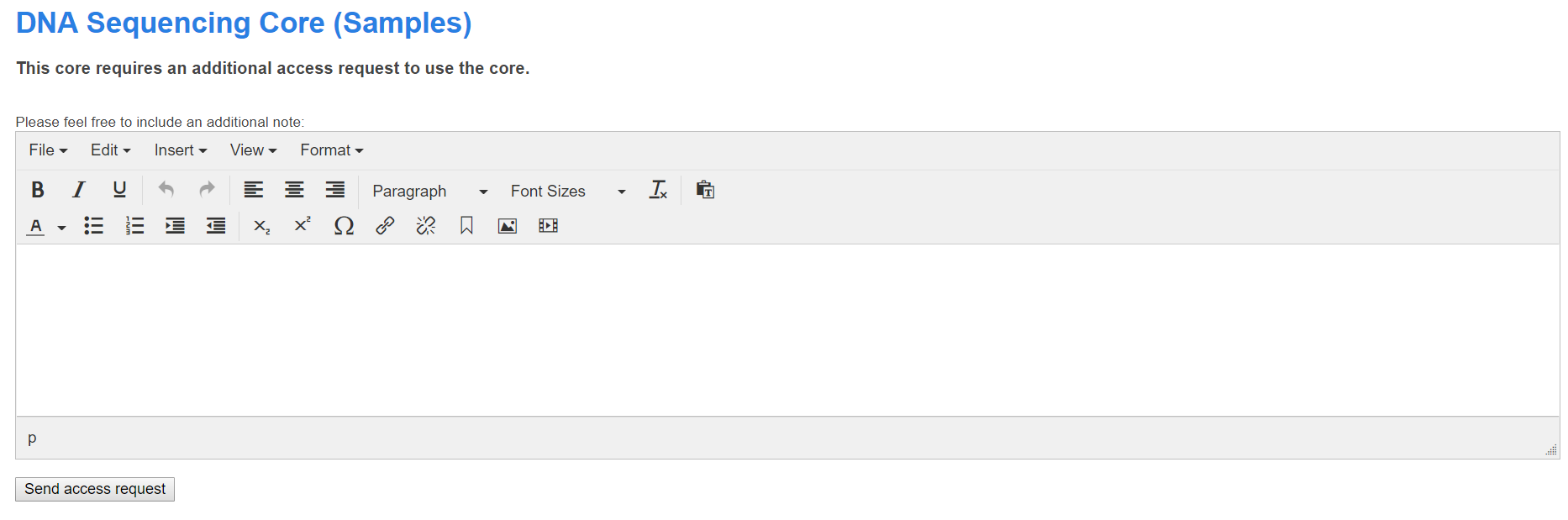
The Core Staff is responsible for reviewing and granting access to users based on their internal policies and requirements.

Contact the Core if you have questions about accessing their facility.
Accessing External Core Facilities
Learn how to use your iLab account to work with different Institutions in iLab.