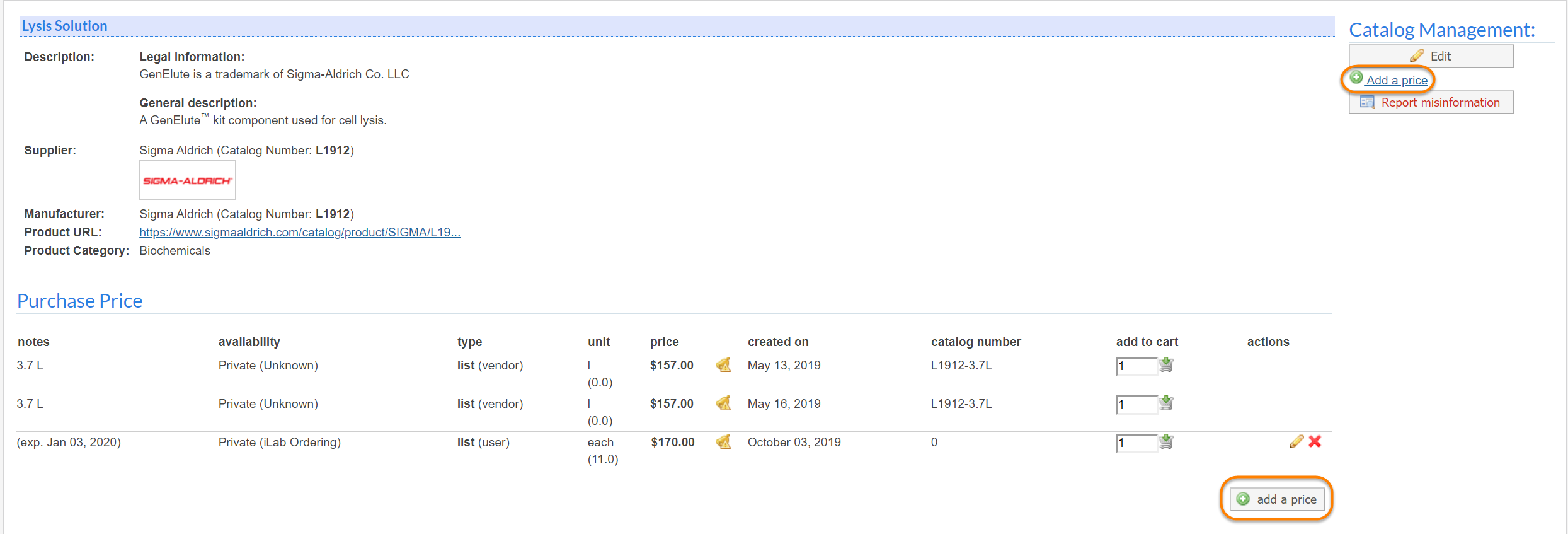STEP 1: In the Keyword box, enter all or part of your desired search item, then click the Search! button.
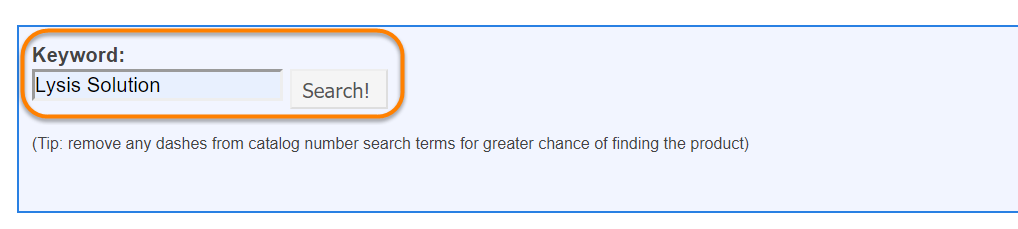
All relevant results will display.
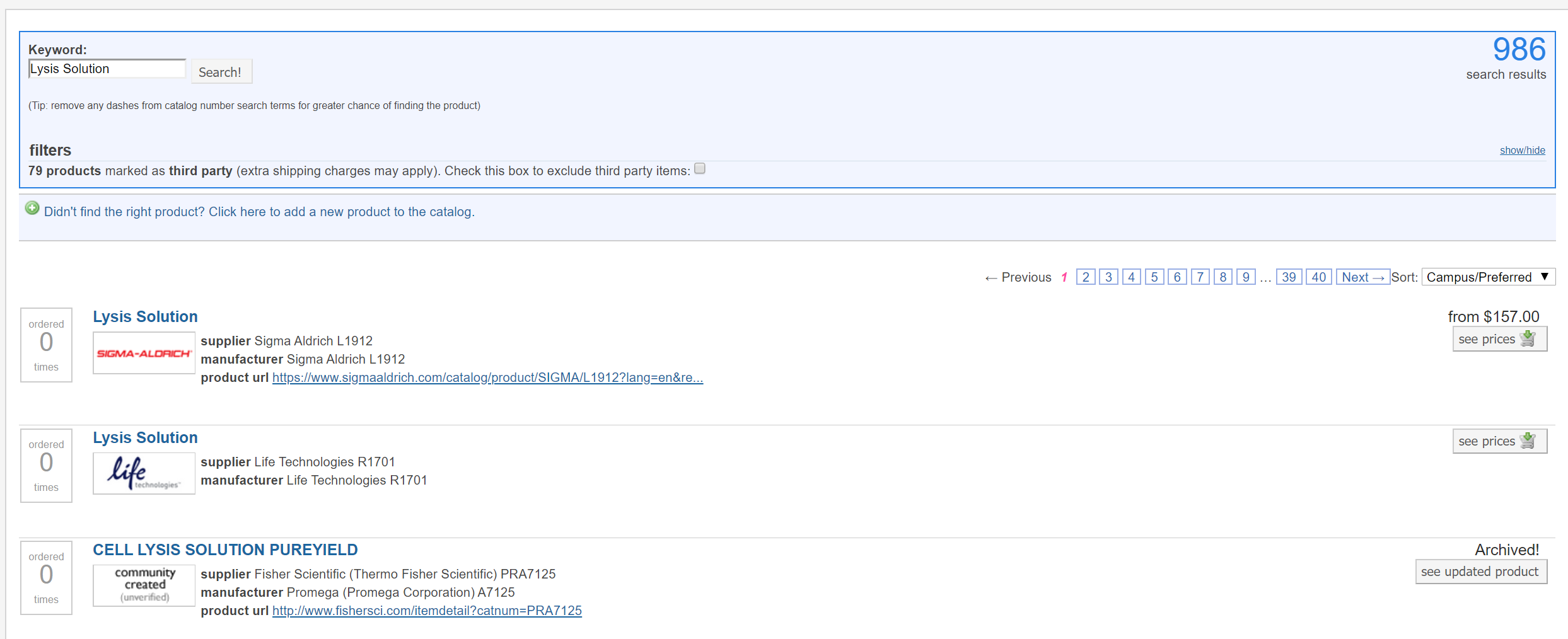
STEP 2: Filter your results.
In many cases, your results will be too numerous to quickly find your desired item. In these cases you may filter your search to narrow your results. To do so, simply click in the boxes beside the relevant criteria, then click the Search! button again.
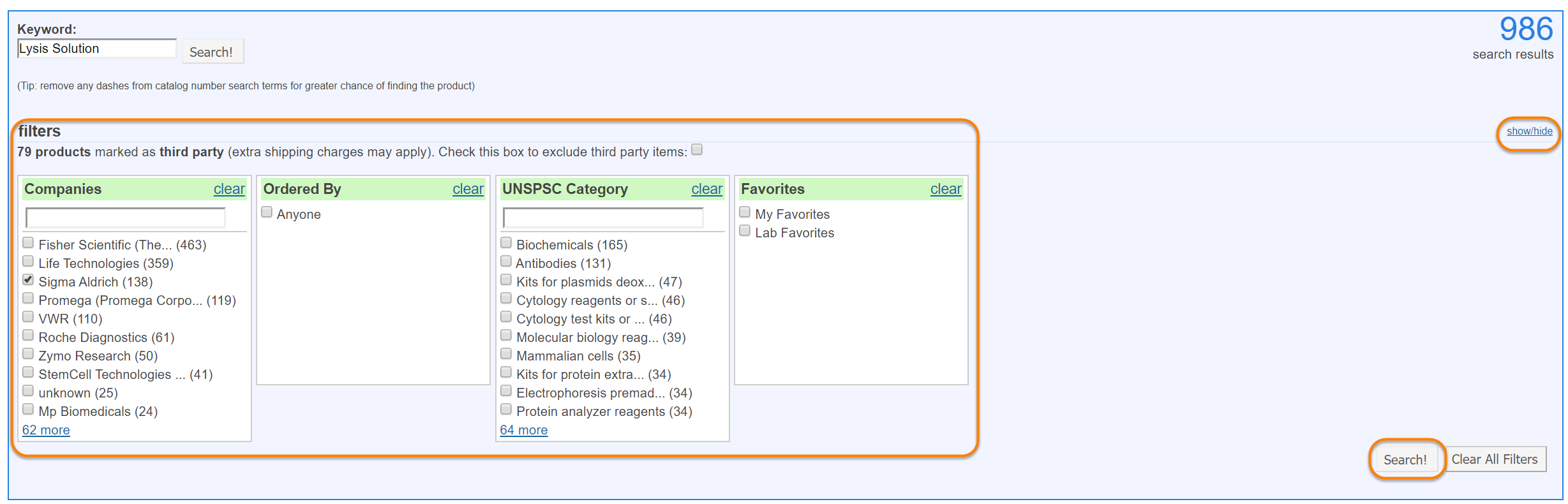
STEP 3: Open prices.
Once you have located your product, click see prices to view the list of current prices.

STEP 4: Add a new price.
Click the add a price button. A new window will display. Add price, type, and unit. Optionally, you may also add notes.
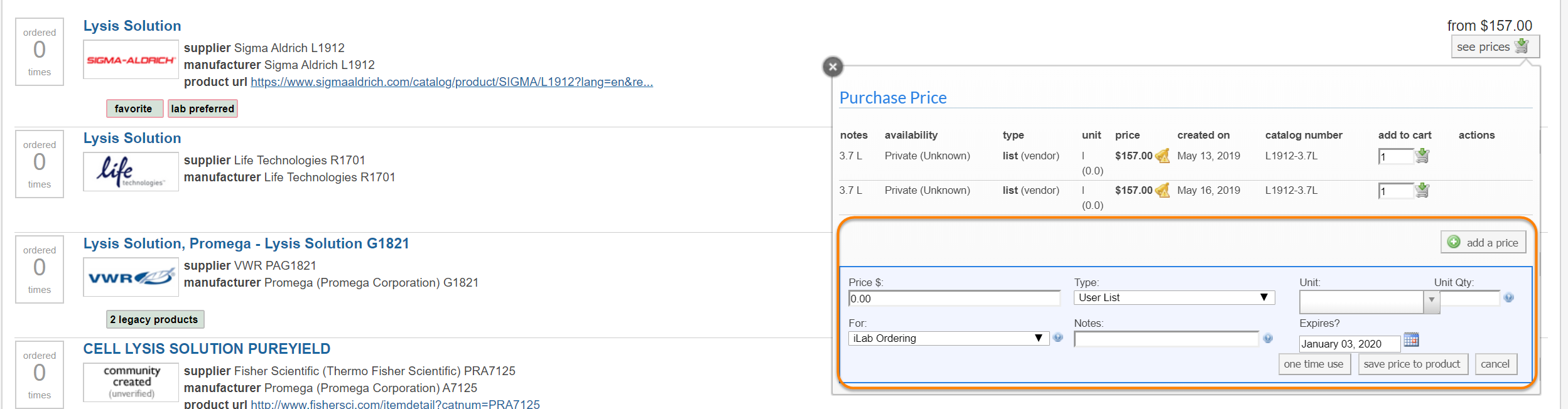
STEP 5: Save the price.
To save your price, click save price to product. The new price will now display with the other prices.
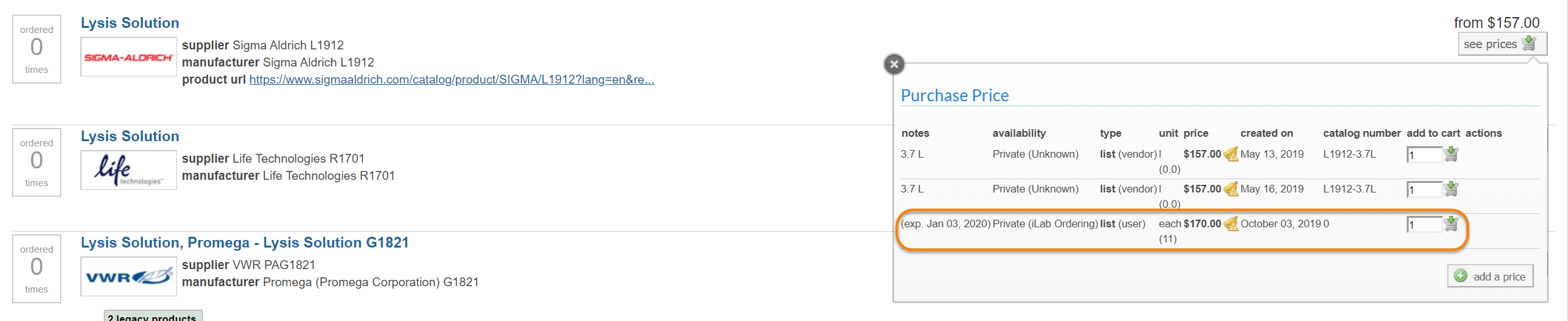
You may also save the price for one-time use by clicking one time use button. When you create a price for one time use, the item is automatically saved to your cart, and the price will NOT display with the others.
You may also add a price by clicking on the add a price button on the product page.