The collaboration feature allows you to share your requests and reservations with fellow researchers for work purposes and will allow the collaborators to edit the shared request or reservation, start reservations, and add additional charges and services when permitted. Collaborators will not be able to change the payment information.
Share a Request or Reservation
In the Collaborators section there will be a search field where you can type in the name of the researcher you are working with and the results will populate in a drop down below. If you have added collaborators on previous work, their names will be display in the drop down once you click in the search field.
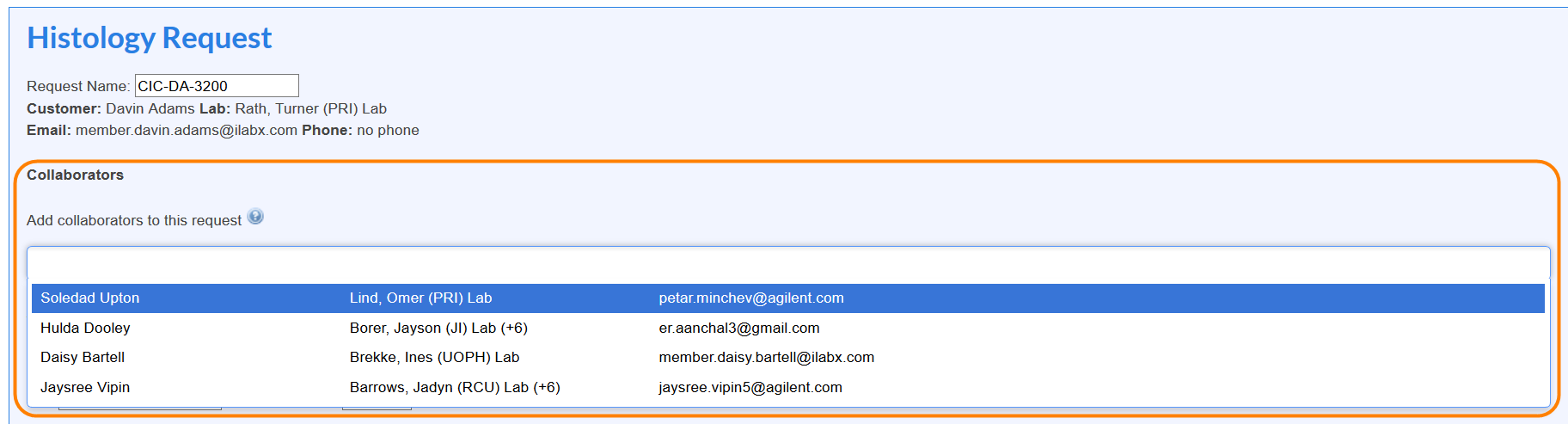
The Collaborators section will be displayed in the top right section of the reservation details.
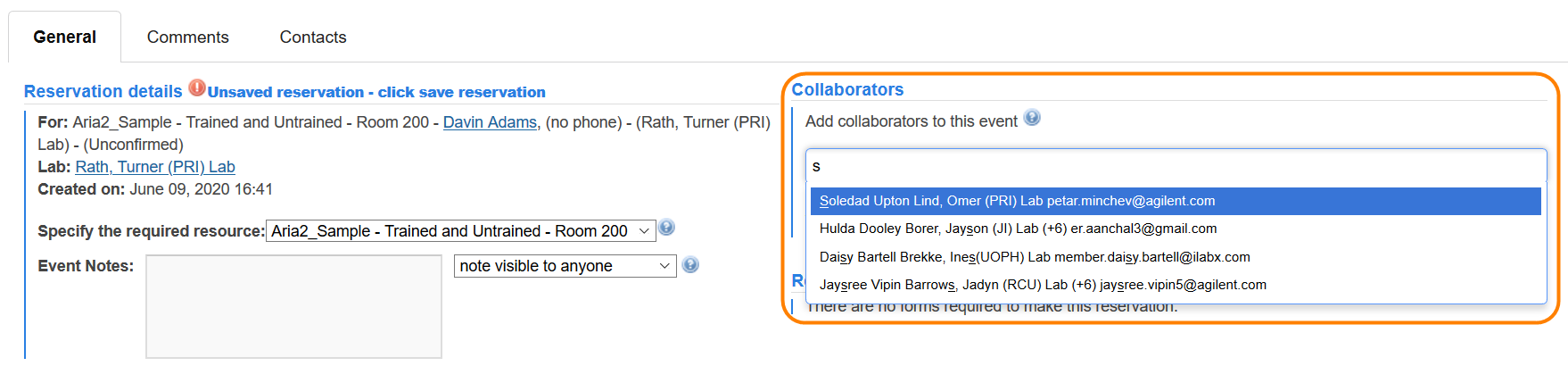
Once you click on a name from the drop down list they will be added as a collaborator.

The collaborator will receive an email notifying them of the request or reservation they have been added to. If you do not want to receive an email when you are added as a collaborator you can manage your notification through the My Profile interface.
Add an Entire Group as Collaborators
When initiating a request or reservation there may be an option under the collaborators section to Add an entire group of collaborators. This will include everyone in the group/lab as a collaborator. If you do not see this option it is either not allowed by the core or is disabled if you are a member of more than seven labs.
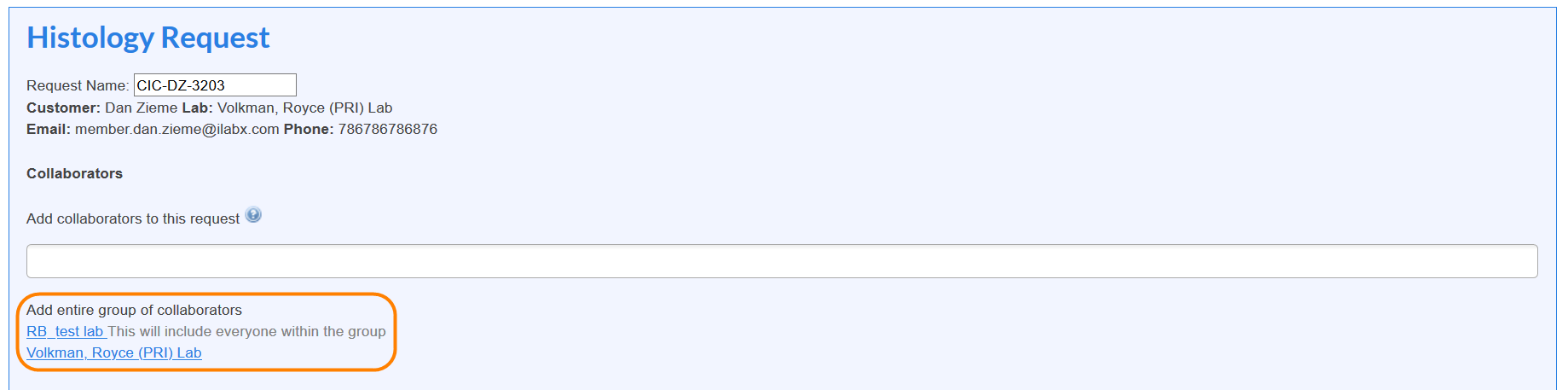
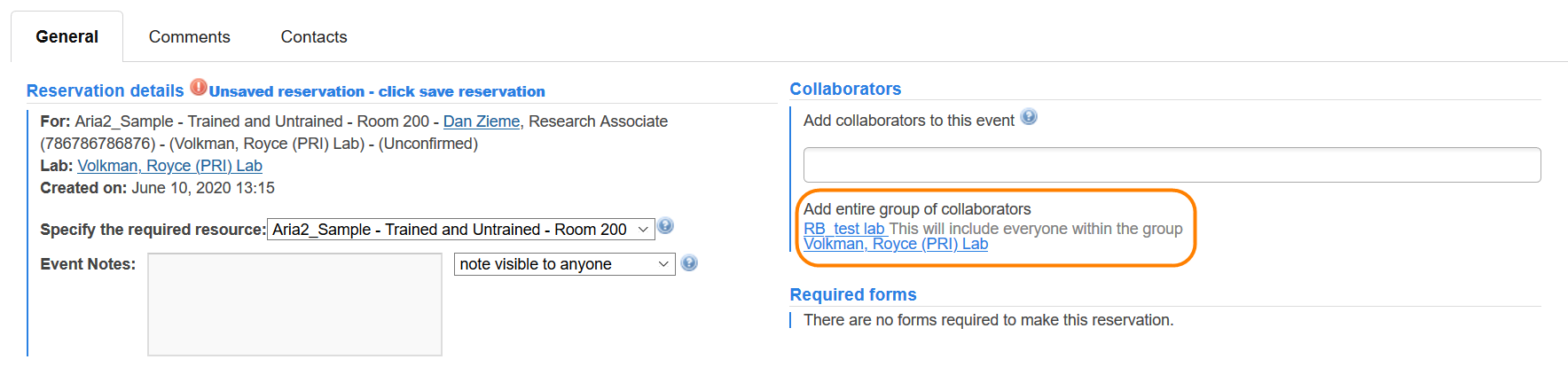
When the group name is clicked on it will be added to the list of collaborators and all the members will be able to access the request or reservation.
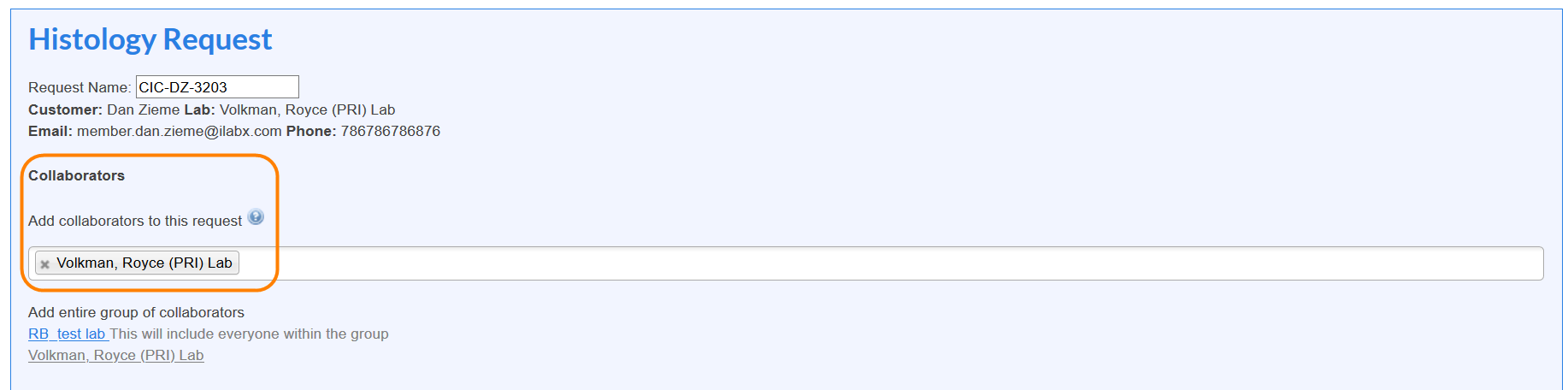
If a user is removed from a group/lab they will loose access as a collaborator on the request or reservation the entire group has been added to.
If you need to remove a collaborator you can do so by clicking the x in their name block.
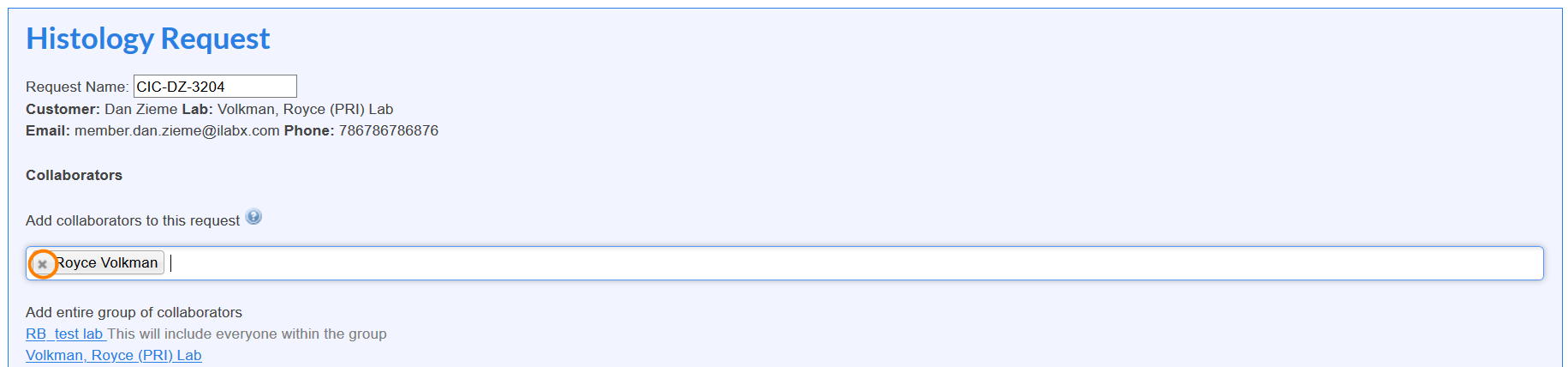
This will immediately remove their access as a collaborator on the request or reservation. You can remove or add collaborators to requests or reservations at any time.
Collaborator Restrictions
When searching for collaborators on a request there might be times you encounter that a name is listed in orange, this means that the user does not currently have access to the core facility.

A user in orange can be added to the request or reservation but will not be able to view or edit it until they are granted access to the core facility. An access request will automatically be created on the user's behalf for the core staff to approve.

When searching for collaborators on a reservation there could be times that you encounter that specific users are greyed out and not selectable. This indicates the users greyed out are not assigned the needed permission level for the equipment. The user will need to contact the core facility to ensure they have completed any required training for the equipment and then are assigned the correct permission level by the core staff before they can be added as a collaborator.
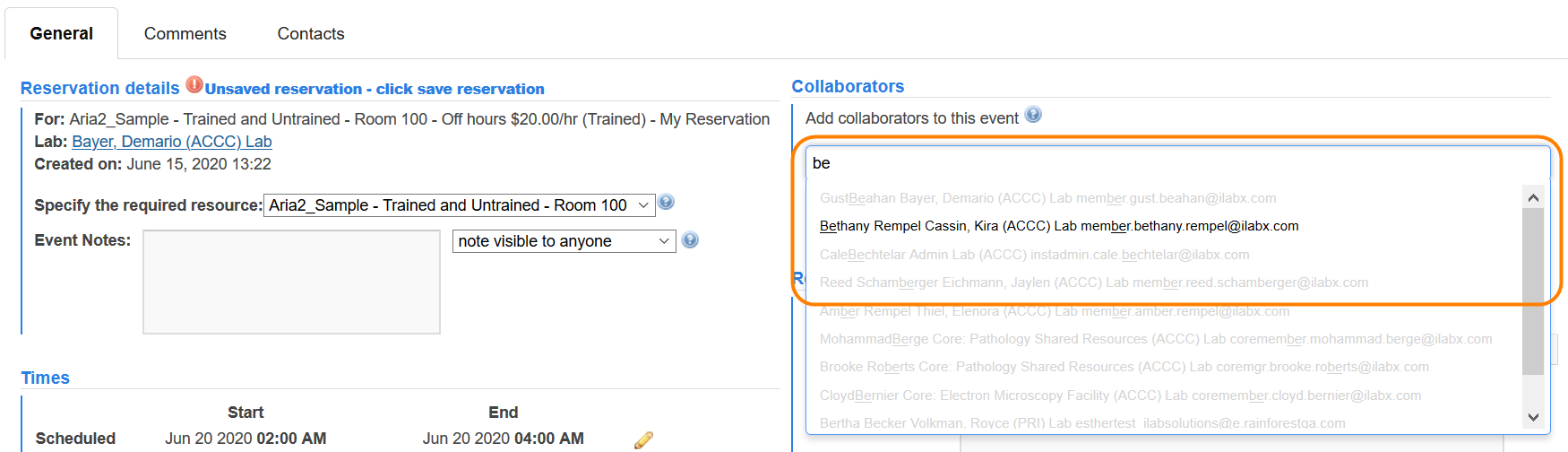
Once the user is assigned the needed permission level for the equipment schedule their name will be in black and selectable from the drop down list.
View Shared Requests and Reservations
When on the View My Requests tab you will be able to identify requests with collaborators quickly as they will display the collaborator icon. Requests you are listed as a collaborator on will also show on your View My Requests tab.
![]()
If you hover over the collaborator icon or toggle open the request you will be able to view everyone listed as a collaborator.
Reservations with collaborators will also display the collaborator icon when viewing a schedule.
![]()
If you hover over the collaborator icon or open the reservation details you will be able to view all the collaborators on the reservation. Reservations that you are added as a collaborator on will show up on you My Reservations interface.