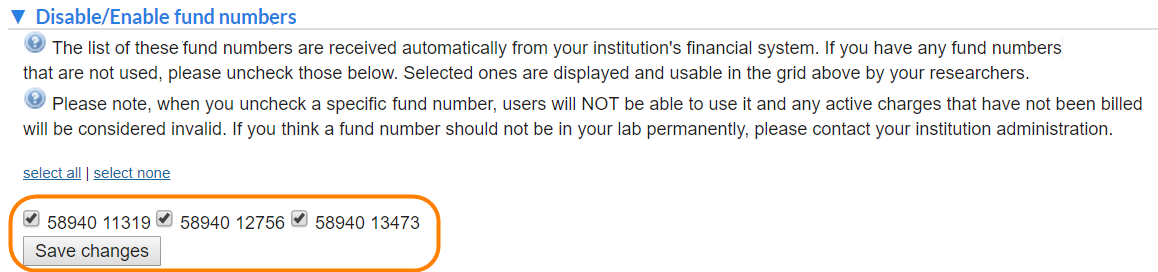The Membership Requests & Fund Numbers tab provides tools for the PI or group manager to approve group memberships, manage access to funds and to request additional funds (if allowed by the institution).
- Membership Requests & Fund Numbers Tab Layout
- Accept/decline membership requests
- Customize the Fund Grid
- Filter Fund numbers and members
- Assign Fund numbers
- Manually add a Fund number
- Manage Fund numbers
Membership Requests & Fund Numbers Tab Layout
The layout of the Membership Requests & Fund Numbers tab is illustrated below:
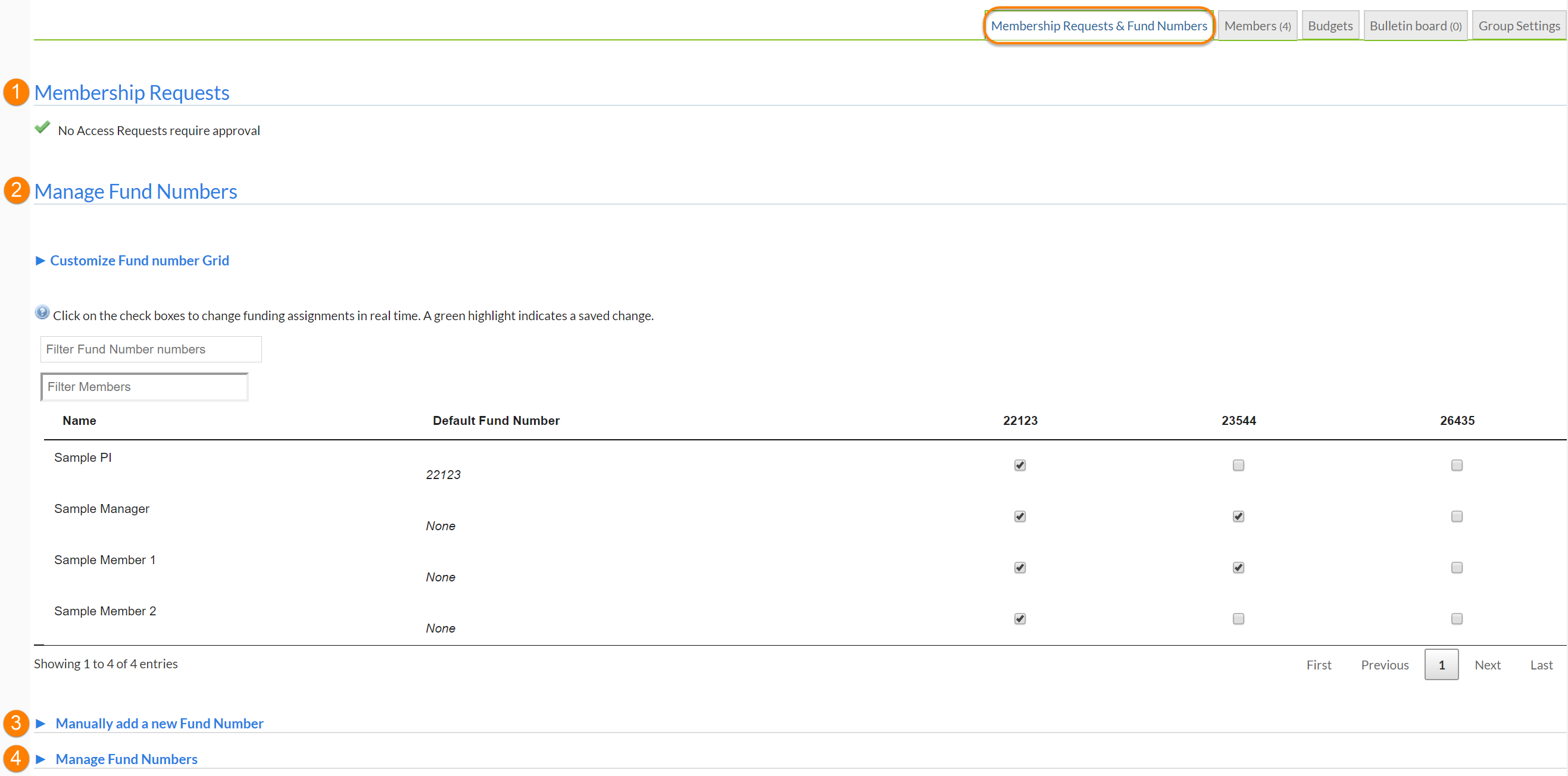
- Membership Requests: Accept or decline users that are looking to become members of your lab. For more information see Accept Membership Requests
- Manage Fund Numbers: The main purpose of this interface is to assign/unassign access to funds for each of your group members (the "Fund Grid"). It also provides various tools to create a custom selection of Funds to display, and to quickly filter the fund numbers visible by Fund or group member. Note that if configured by your institution, expired funds will be shown in red (these can no longer be used a a payment method), while funds that will expire in 30 days are marked in orange.
- Manually add a new Fund Number: If supported by the institution, this interface let's you request access to additional funds
- Manage Fund Numbers: Hide or remove funds from your lab.
Accept/Decline Membership Requests
During the registration process, certain institutions allow users to select the PI they work with. When a user selects you as their PI, you will see a membership request at the top of the page.
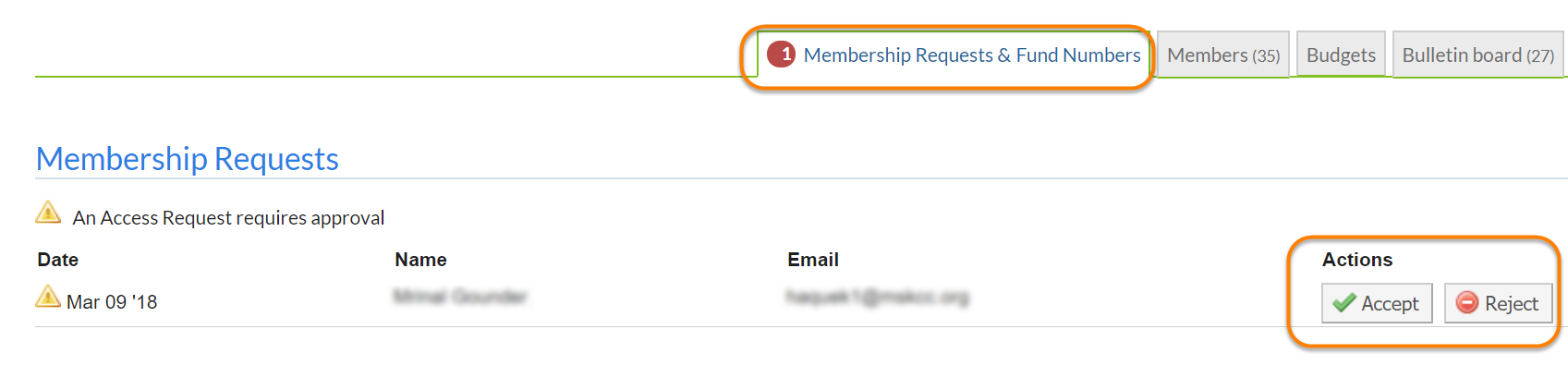
You can choose to 'Accept' or 'Reject' the membership request. If accepted, the user will be added to your group/lab. You will then be able to assign funding to your user.
Note that you can also manually add members to your lab, provided they already are registered with iLab, as discussed in the Members article.
Customize the Fund Grid
Groups with many different Funds may find it helpful to set up a specific selection of funds to display on the Fund Grid. To accomplish this, expand the Customize Fund number Grid by clicking on the title:

Click in the fund selection box in the middle and type (part of) of Fund name and then select it from the drop-down. It will be added to the list. Individual Funds can be removed from the list by clicking on the "X" to their left, or you can clear all funds with the "Clear All" button. Once you have all the desired funds added, click on "Save" to save the list and only display the selected Funds in the Fund Grid.
Filter Fund Numbers and Members
To quickly view a specific fund or group member, you can use Filter Fund Number and Filter Members boxes. Type (part of) a fund number or member name in the corresponding box, and the Fund Grid will only show matching entries.

Assign Fund Numbers
Adding or removing fund numbers for each of the lab members can be done in the Manage Fund Numbers section of the tab. To assign a fund number to a user, click the check box of the fund number in the row of the user you wish to assign to. To remove a fund number, click on the check box to remove the check.
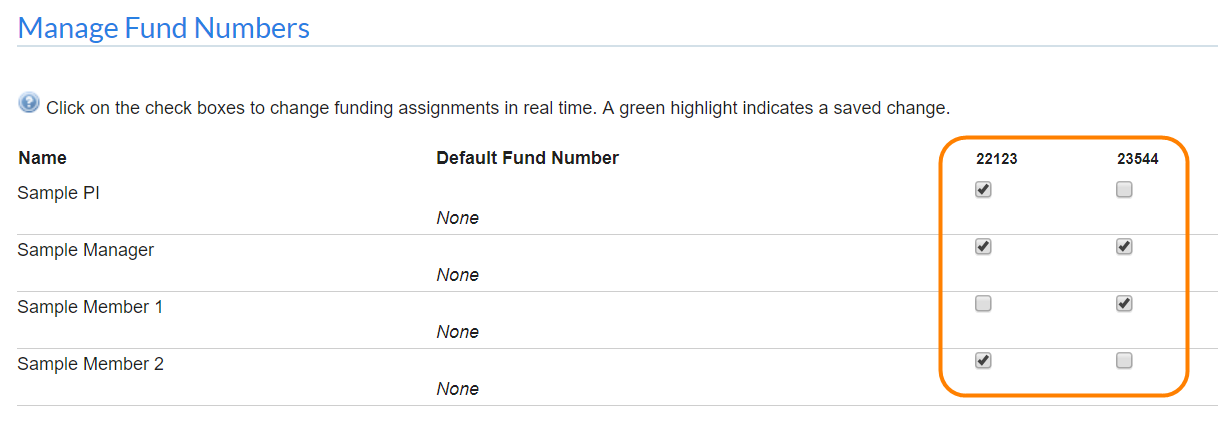
Default fund numbers can be assigned for each group member by clicking on the "Default Fund Number" column for that user. If a default fund number is assigned, this will be used for every request the member makes unless they actively select a different fund.
Manually Add a Fund Number
Some institutions allow PIs or lab managers to request access to additional funds. This can be done in the Manually add a new Fund Number section of the tab following the instructions provided.
To add a new Fund Number, type the new number in the correct format, and click Add.

For certain institutions, adding a fund requires additional approval from the fund owner. In this case, you will receive notification once the fund has been approved. In cases where approval is not required, the screen will refresh and the fund number will be added to the fund grid. The fund is now available to be assigned to group members.
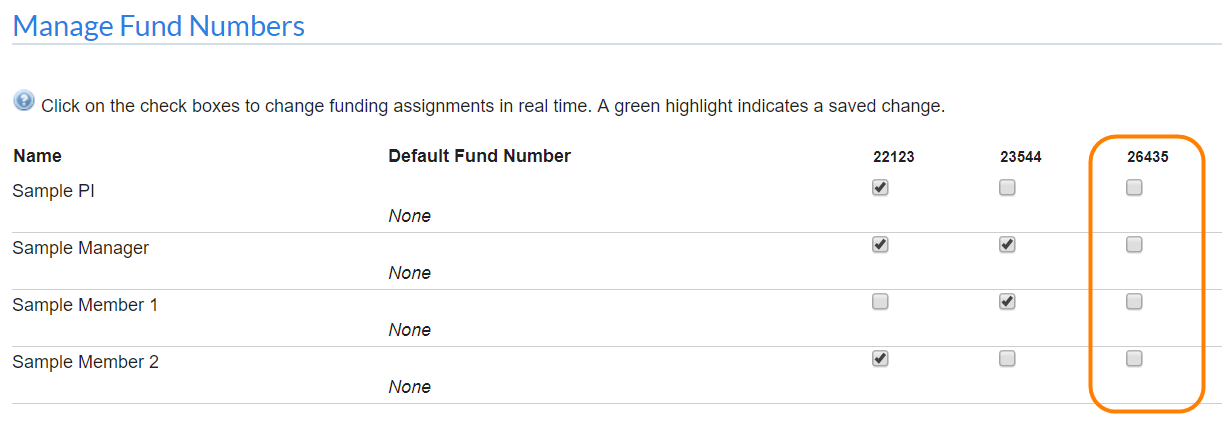
Manage Fund Numbers
There may be times when a valid fund number should no longer be used. Certain institutions allow for a fund number to be deleted and other institutions allow only for a fund number to be disabled. Note that only fund numbers without current charges associated with them can be hidden or deleted.
If the institution allows deleting of funds, the interface will show a red X to allow removal of the fund.
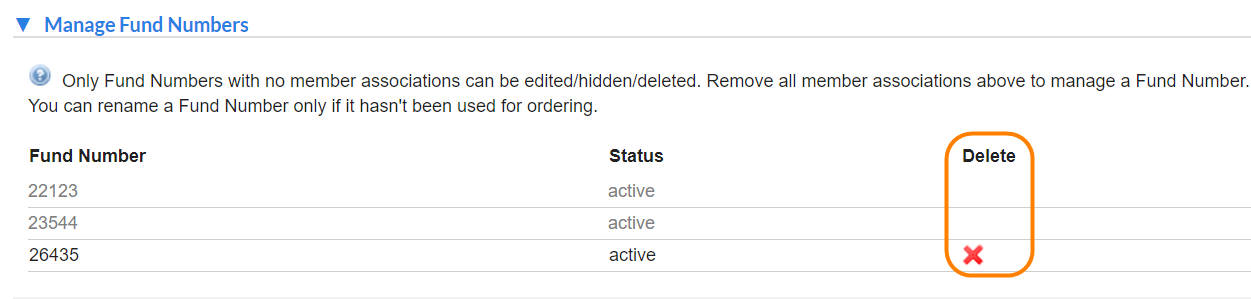
If the institution allows for disabling of funds, the interface will show a checkbox that can be deselected to hide the fund from the fund grid above.