Once you are registered with iLab, you can login to the system using one of two methods:
If you are unsure where to log in, use the iLab Access Guide Widget.
Institution Login
For many institutions, iLab is integrated (Single Sign-On (SSO)) with their authentication system. If this is the case, you will have been provided with an institution-specific link (for example institution.ilabsolutions.com, institution.corefacilities.org, or institution.ilab.agilent.com.)
You can also check here if your Institution has ID integration with iLab or if you will need iLab credentials to log in.
With an institution login, you will typically be presented with a screen similar to the one below:
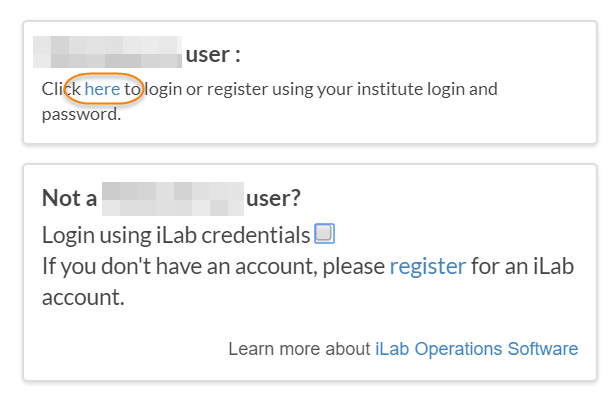
Click on the "here" link in the top box to be sent to your institution's authentication page. From here, authenticate with your institution credentials, after which you will be redirected to your destination in iLab.
If accessing a Core facility at an Institution other than your own, and your institution is utilizing the SSO login authentication, click on ‘sign in using other institution credentials, search for and select your Institution from the drop-down list, and press ‘Go’.
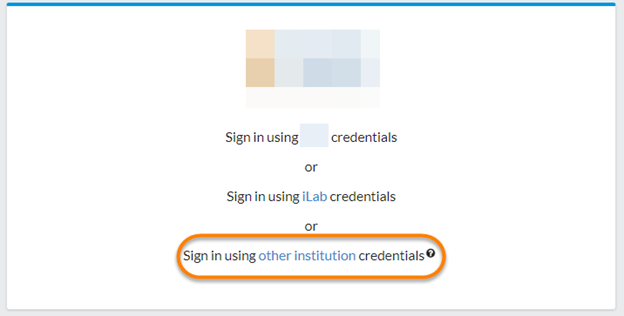
You will then be redirected to your institution's login page and once logged in, you can access the needed core by following the steps outlined here, if you have not landed onto the core page that was needed.
iLab Login
If your institution does not have an ID Integration with iLab, you will use iLab-provided credentials (username and password).
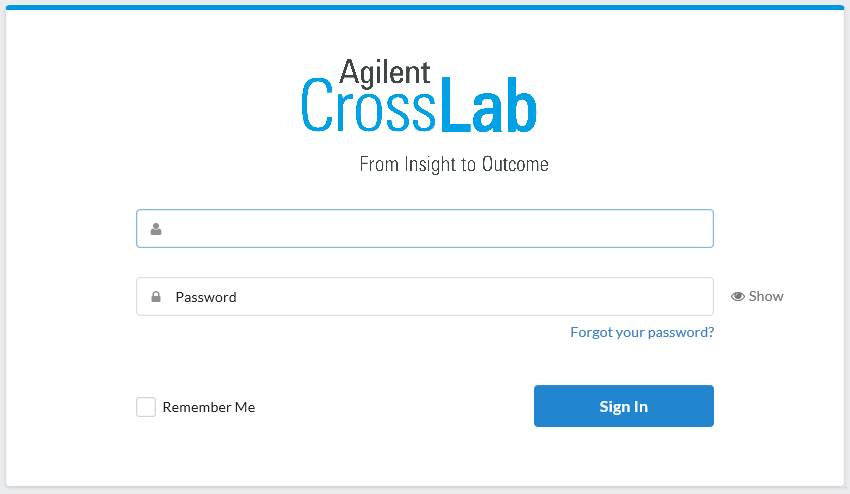
Simply complete the Username (first field) and Password and click "Sign In" to access iLab.
For reference, some common iLab login pages are:
- https://my.ilab.agilent.com (U.S.A.)
- https://eu.ilab.agilent.com (most of Europe)
- https://au.ilab.agilent.com (Australia)
- https://ca.ilab.agilent.com (Canada)
Please Contact Support if you have any issues logging into iLab.
Deactivated Account
When a deactivated user attempts to log in, they will encounter the following error message on screen: “Your account has been disabled due to inactivity.”
Additionally, the login page will display an Account Recovery Email field. The email associated with the account will be shown as read-only and cannot be modified during this stage. A Submit button will also be available to initiate the reactivation process.

Steps to Reactivate Your Account
- Start by logging into your iLab account
- Click the Submit button on the recovery page
- An email will be sent to the address displayed in the recovery email field. Follow the instructions in the email to confirm your reactivation request.
- After confirming, you will be prompted to set a new password for your account.
- Once your password is updated, you can log in and regain access to your account.
If you do not receive the reactivation email or encounter any issues, contact support at iLab-support@agilent.com for assistance.