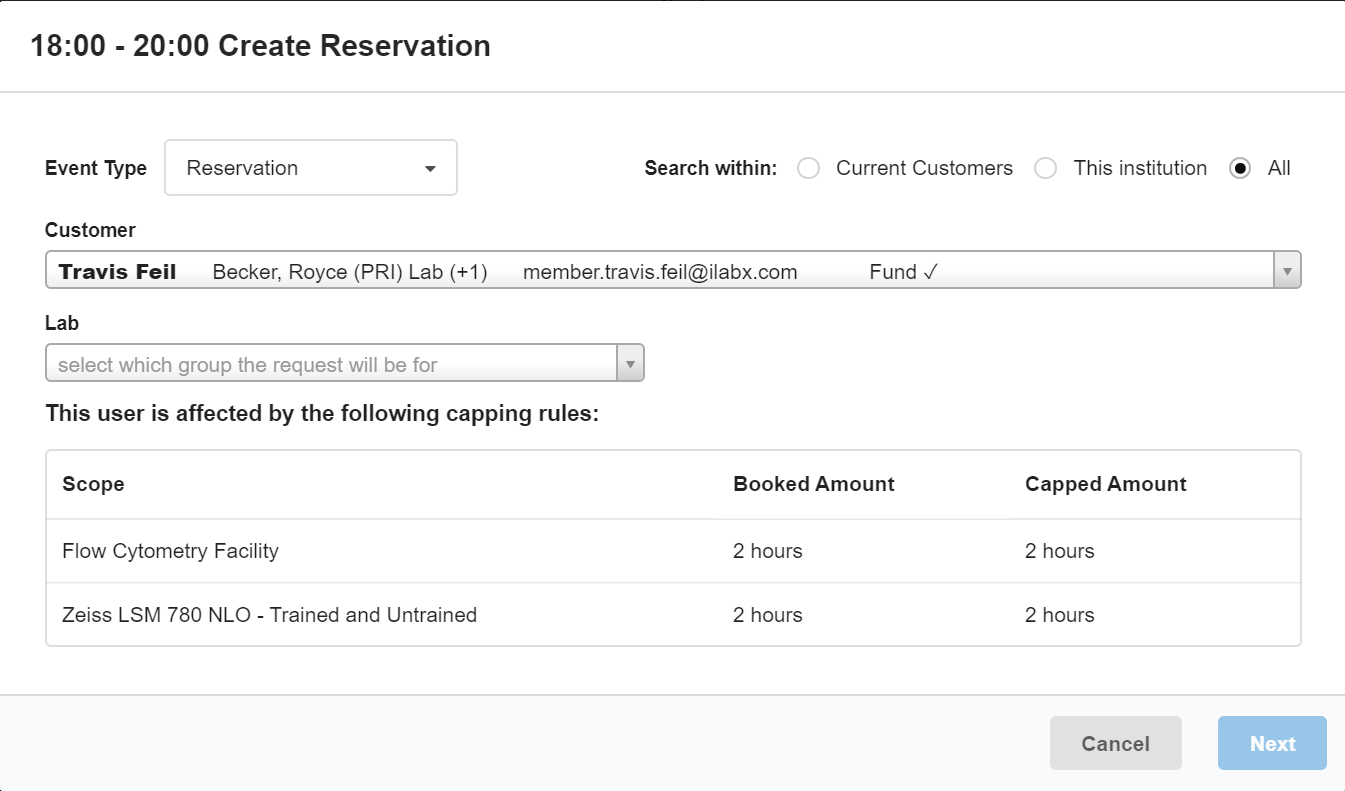Usage Capping allows core facilities to define how many hours a user may schedule on a particular piece of equipment or at a service center at any given time, and to place restrictions on reservations that exceed this defined amount of time. If a user makes a reservation that exceeds their allotted amount of time, the service center administrator will need to approve that reservation. Alternatively, the service center administrator can deny any reservations that exceed this usage allowance.
- Calculating usage
- Define a new usage capping rule
- Edit an exiting usage capping rule
- View usage capping statistics
Calculating Usage
Usage is calculated with the following parameters:
- Once a reservation has been scheduled, the amount of time that has been booked for that event is deducted from the user’s allotted usage.
- Reservations that are marked as Pending Approval are also deducted from the user’s time allotment.
- Once a reservation has begun, the total amount of time reserved for that event goes back into the user’s time allowance for further scheduling.
Define a New Usage Capping Rule
Usage capping can be defined at either the Service Center level (where usage of all the service center’s equipment contributes to a service center-level total), or at an individual Resource/Equipment level.
To configure usage capping rules, navigate to the Schedule Equipment tab of the equipment core. Select the More button to open the drop-down menu and choose Manage Usage Capping (as shown below).
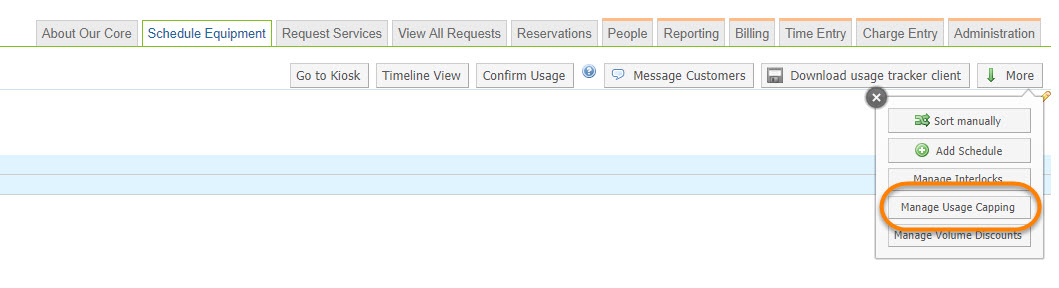
Select Add capping to add a new capping rule.

The Usage Capping interface allows you to configure a new rule:
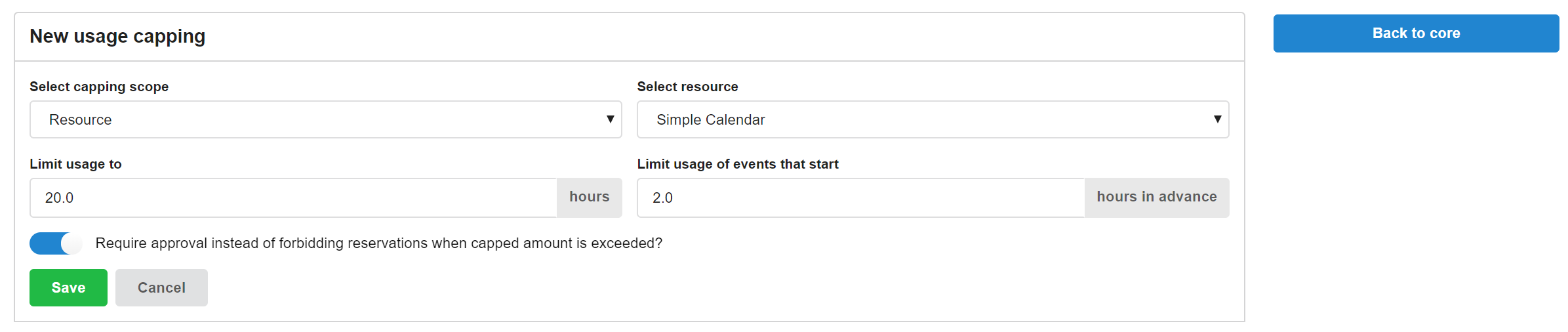
- Select Capping Scope: Choose whether the usage cap will be applied towards usage at the Service Center level or at the Resource (i.e. equipment) level.
- Limit Usage to: The number of hours of usage that are allowed for reservations before the cap is applied.
-
Limit Usage of events that start:
- The hours in advance indicates that after a certain time in the future, reservations will be subject to the capping rules. Example: If the current time is 1:00 pm and the hours in advance is set to 2 hours, any reservation made for 3:00 pm or later WILL be subject to the capping rules. If a reservation is made between the times of 1:00 pm and 3:00 pm it WILL NOT be subject to capping rules.
- Require approval instead of forbidding reservations after capping amount is exceeded:
A core may choose to allow customers to submit preliminary reservation requests that exceed their hourly usage cap but require formal core approval. Turn this setting ON if the core would like to allow exceeding the usage cap with explicit core approval. The customer will see a Pending approval because of capping rules notation on their calendar event: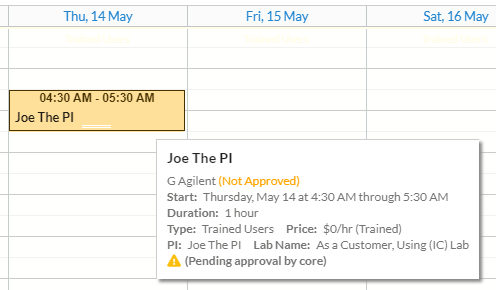
If the core prefers to forbid all reservations that exceed defined usage caps, leave this setting OFF. The customer will see a prompt when they attempt to schedule time that exceeds their allotted usage:
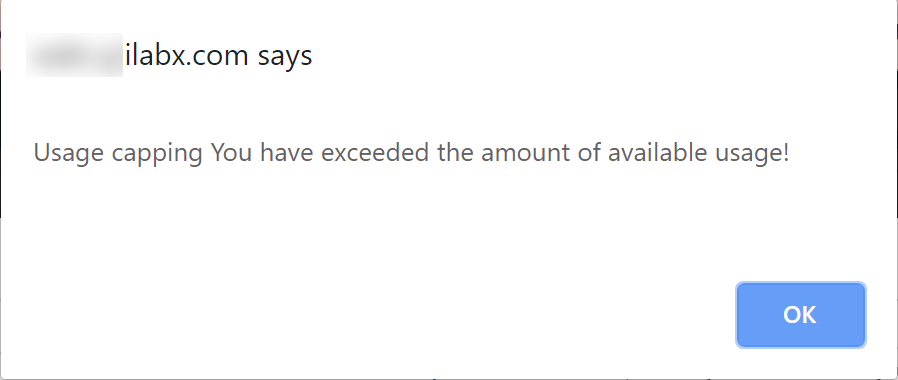
Core administrators will still have the ability to override reservations that exceed the allotted time if they are placing reservations on behalf of a customer or if they need to reserve time on an instrument for internal reasons. Core maintenance events are not subject to usage capping rules.
Edit an Existing Usage Capping Rule
To edit existing usage capping rules, click on the Edit button beside the scope you would like to edit.
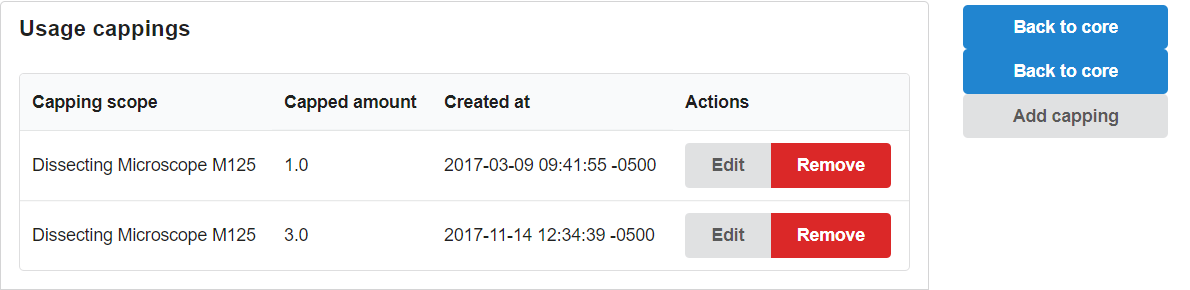
The Edit Usage Capping screen will display. From here, follow the instructions outlined above to update your rule.
Note that you may also remove a rule by clicking on the red Remove button.
View Usage Capping Statistics
Usage capping statistics cover two values: how many hours of usage are allowed per service center and/or resource, and how much time is currently booked by the user. A core customer may view their current usage statistics in three places:
At the service center level
When you are on your core's Schedule Equipment page, the View my usage statistics button will display for your customers if you have usage capping defined at the service center level.

Click the View my usage statistics button. Usage numbers for your core will display.

On the reservation details page
When a customer makes a reservation on a resource that has usage capping rules defined, they may view capping details on the reservation details page when they make or view a reservation.
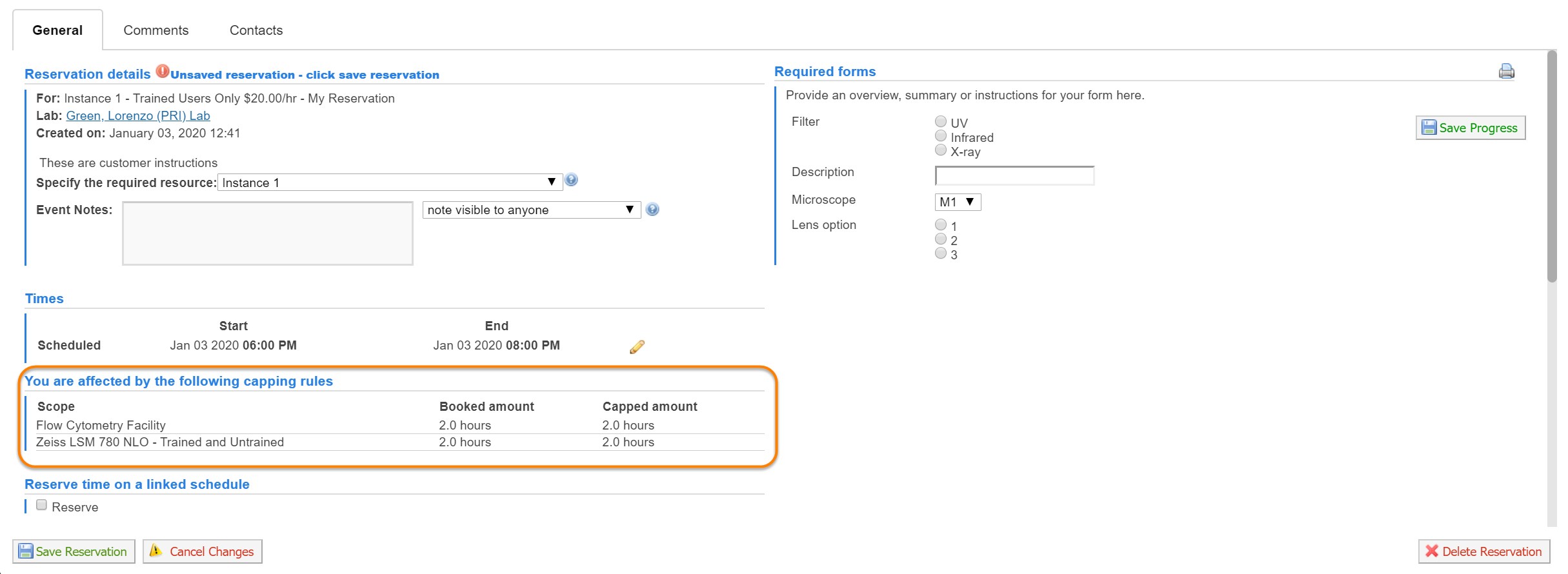
If a core administrator is making a reservation on behalf of a customer, they will see their customer’s usage statistics when first initiating the reservation: